Embark on a journey to master How to Use Photoshop: 20 Essential Tools and Techniques, diving deep into the world of photo editing with expert guidance and insights presented in a captivating and informative manner.
Explore the fundamental tools and techniques that form the backbone of Photoshop editing, setting the stage for enhancing your skills and unleashing your creativity.
Introduction to Photoshop Tools
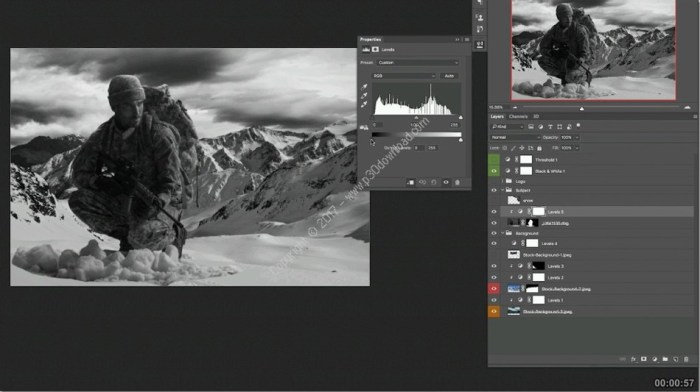
When it comes to photo editing in Photoshop, understanding and mastering the essential tools is crucial. These tools are the building blocks that enable you to enhance, manipulate, and transform your images effectively.
Key Tools for Beginners
- 1. Crop Tool: Allows you to trim or resize your image.
- 2. Brush Tool: Used for painting or adding effects to your images.
- 3. Eraser Tool: Helps remove parts of an image or layer.
- 4. Clone Stamp Tool: Allows you to duplicate parts of an image.
- 5. Selection Tools (e.g., Marquee, Lasso, Magic Wand): Essential for isolating and working on specific parts of an image.
Importance of Mastering These Tools
Mastering these essential tools is crucial for effective photo editing in Photoshop. Understanding how each tool works and when to use them will greatly improve the quality of your edits. Whether you are retouching portraits, creating digital art, or designing graphics, these tools are the foundation of your editing process.
Techniques for Using Photoshop Tools
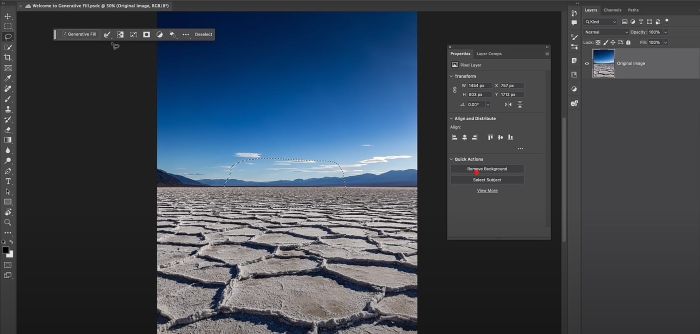
When working with Photoshop tools, it’s essential to understand the step-by-step process of using each tool effectively. Knowing common techniques and shortcuts can significantly improve your editing workflow. Let’s explore different approaches to achieve desired effects using these tools.
Selection Tool Techniques
- Use the Marquee tool to make simple selections by clicking and dragging.
- For more precise selections, utilize the Lasso tool and Magnetic Lasso tool.
- To select objects with straight edges, try the Polygonal Lasso tool.
- Master the Quick Selection tool for fast and accurate selections based on contrast.
- Experiment with the Magic Wand tool for selecting areas with similar colors.
Brush Tool Techniques
- Adjust the brush size and hardness for different painting effects.
- Use blending modes to control how colors interact when painting.
- Experiment with opacity and flow settings to create smooth transitions.
- Utilize brush presets to save time and maintain consistency in your work.
Transform Tool Techniques
- Scale, rotate, skew, and distort objects using the Transform tool.
- Hold down Shift while transforming to maintain proportions.
- Combine different transformation options to achieve unique effects.
Filter Tool Techniques
- Explore various filters to enhance or distort images creatively.
- Adjust filter settings to customize the intensity and style of the effect.
- Combine multiple filters and adjustment layers for complex editing.
Practical Applications of Photoshop Tools

In the world of graphic design, photography, and digital art, Photoshop tools play a crucial role in transforming ordinary images into extraordinary masterpieces. Let’s explore some real-world projects where these tools are indispensable and how you can combine multiple tools for complex editing tasks.
Removing Backgrounds with the Magic Wand Tool
The Magic Wand Tool in Photoshop is a powerful tool used to select and remove backgrounds from images. For e-commerce websites, this tool is essential for creating product images with clean, white backgrounds, enhancing the overall look and increasing sales.
Enhancing Portraits with the Healing Brush Tool
The Healing Brush Tool is perfect for retouching portraits by removing blemishes, scars, and imperfections from the skin. Professional photographers often use this tool to enhance the beauty of their subjects and deliver flawless images to their clients.
Creating Stunning Text Effects with the Layer Styles Tool
The Layer Styles Tool in Photoshop allows designers to add depth, texture, and effects to text layers. By combining layer styles with other tools like gradients and brushes, you can create eye-catching typography for posters, advertisements, and social media graphics.
Combining Tools for Complex Editing Tasks
To achieve complex editing tasks in Photoshop, it’s essential to combine multiple tools effectively. For example, when creating a composite image, you can use the Pen Tool to make precise selections, the Clone Stamp Tool to remove unwanted elements, and the Adjustment Layers to color correct and blend the elements seamlessly.
Before-and-After Images Showcase
Below are some before-and-after images showcasing the impact of using Photoshop tools effectively:
– Image 1: Removing background with Magic Wand Tool
– Image 2: Retouching portrait with Healing Brush Tool
– Image 3: Creating text effects with Layer Styles Tool
Explore the endless possibilities of Photoshop tools and techniques to unleash your creativity and elevate your design projects to the next level.
End of Discussion
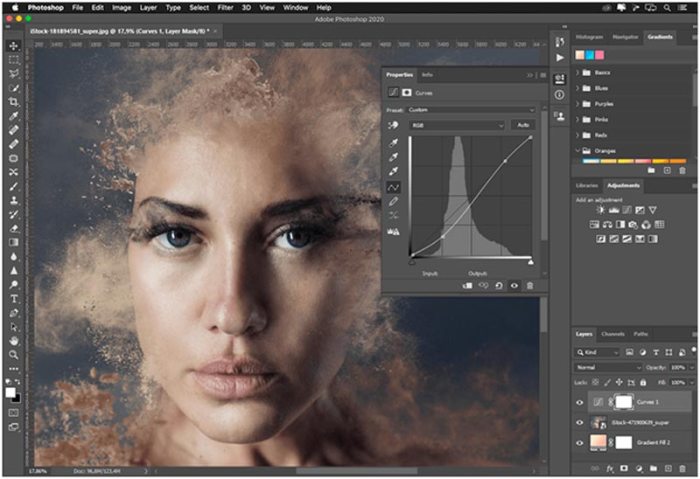
In conclusion, How to Use Photoshop: 20 Essential Tools and Techniques equips you with the knowledge and expertise to elevate your editing game, empowering you to create stunning visuals with confidence and precision.